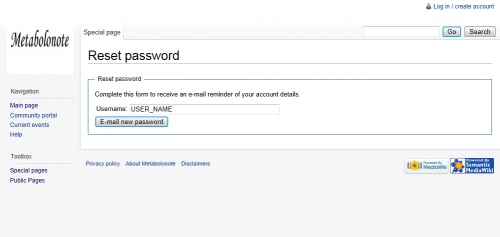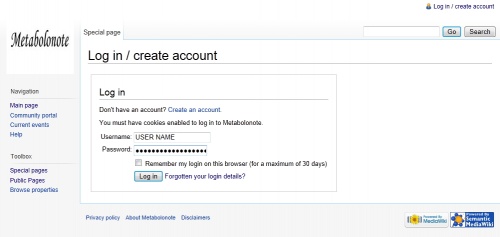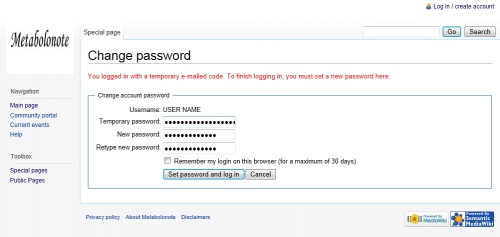Template:Help/ResetPassword
Resetting the Password
If you forget your login password, you can reset your password.
This section describes how to reset your password by using the settings below.
| User name(Login Account) | USER_NAME |
|---|---|
| Tentative password | TEMPORARY_PASSWORD |
| New password | USER_PASSWORD |
Click the link to "Special Pages" in the toolbox on the left side of the page. Select "Reset Password" in the "Users and rights" field in Special pages.
The page is displayed, as shown on the right.
Enter your own user name in the "User name:" field.
(Example)
Username: USER_NAME
Click the button.
Confirmation of E-mail Message
The e-mail containing the message below is sent to your e-mail address.
Someone (probably you, from IP address xxx.xxx.xx.xxx) requested a reminder of your account details for Metabolonote (http://webs2.kazusa.or.jp/metabolonote/index.php/Main_Page). The following user account is associated with this e-mail address: Username:USER NAME Temporary password:TEMPORARY_PASSWORD This temporary password will expire in 7 days. You should log in and choose a new password now. If someone else made this request, or if you have remembered your original password, and you no longer wish to change it, you may ignore this message and continue using your old password.
Log in to the system using the tentative password sent via e-mail, TEMPORARY_PASSWORD, in order to verify your e-mail address.
Select the link to "Log in / create account" on the upper right side of the page.
On the page that is displayed, enter the information contained in the message you received, as shown below.
(Example)
Username: USER_NAME Password: TEMPORARY_PASSWORD
After entering the information above, click the button.
Next, change the tentative password to a password only you know. Enter the information, as shown below.
(Example)
Temporary password: TEMPORARY_PASSWORD New password: USER_PASSWORD Retype new password: USER_PASSWORD
After entering the information above, click the button.
This process is completed if you are logged in and USER_NAME is displayed at the very top of the page.