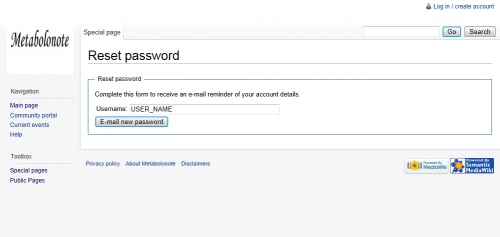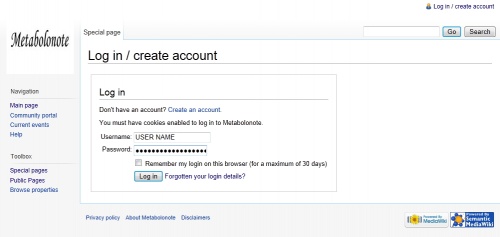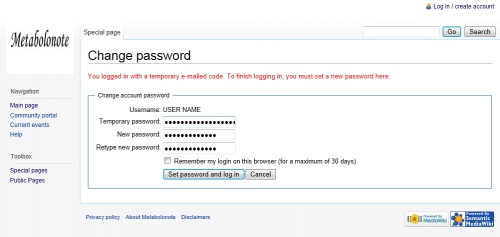Template:Help/ResetPassword/ja
From Metabolonote
パスワードの再設定
ログインに必要なパスワードを忘れてしまった場合、パスワードの再設定ができます。
ここでは、下表の設定を例に取り解説します。
| ユーザー名(ログインアカウント) | USER_NAME |
|---|---|
| 仮パスワード | TEMPORARY_PASSWORD |
| 新しく設定し直すパスワード | USER_PASSWORD |
画面左のツールボックスから「特別ページ(Special pages)」のリンクをクリックします。特別ページの「利用者と権限(Users and rights)」の欄の「パスワードの再設定(Reset Password)」を選択します。
右図のような画面が表示されます。
「利用者名:」の欄に、ご自身ユーザー名を入力してください。
例)
Username: USER_NAME
「新しいパスワードを電子メールで送る(E-mail new password)」ボタンを押下します。
メール内容の確認
ユーザーのメールアドレスに、下記のような内容のメールが送信されます。
Someone (probably you, from IP address xxx.xxx.xx.xxx) requested a reminder of your account details for Metabolonote (http://webs2.kazusa.or.jp/metabolonote/index.php/Main_Page). The following user account is associated with this e-mail address: Username:USER NAME Temporary password:TEMPORARY_PASSWORD This temporary password will expire in 7 days. You should log in and choose a new password now. If someone else made this request, or if you have remembered your original password, and you no longer wish to change it, you may ignore this message and continue using your old password.
メールで送られてきた一時的なパスワード「TEMPORARY_PASSWORD」でログインし、認証させます。
ブラウザ画面右上から「Log in / create account」リンクを選択します。
表示される画面で、以下の例のように、メールに記載されていた情報を入力します。
例) Username: USER_NAME Password: TEMPORARY_PASSWORD
上記を入力後、「Log in」ボタンを押下します。
引き続き、仮パスワードを、ユーザーご自身しか知らないパスワードに変更します。
以下のように入力します。
例) Temporary password: TEMPORARY_PASSWORD New password: USER_PASSWORD Retype new password: USER_PASSWORD
上記を入力後、「Set password and log in」ボタンを押下します。
ブラウザ画面最上部を確認し、「USER_NAME」としてログインされていれば完了です。